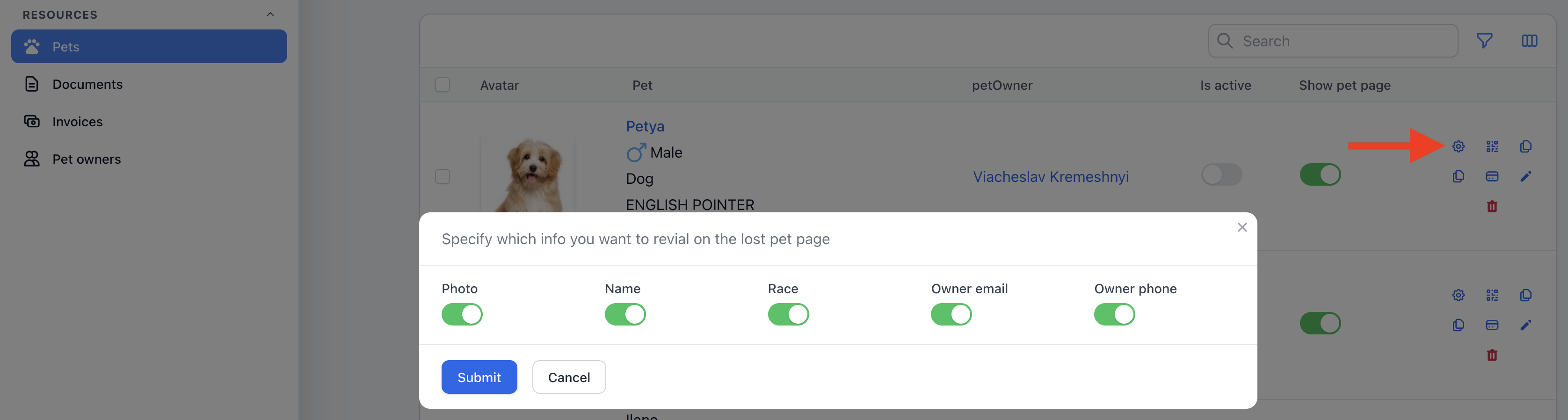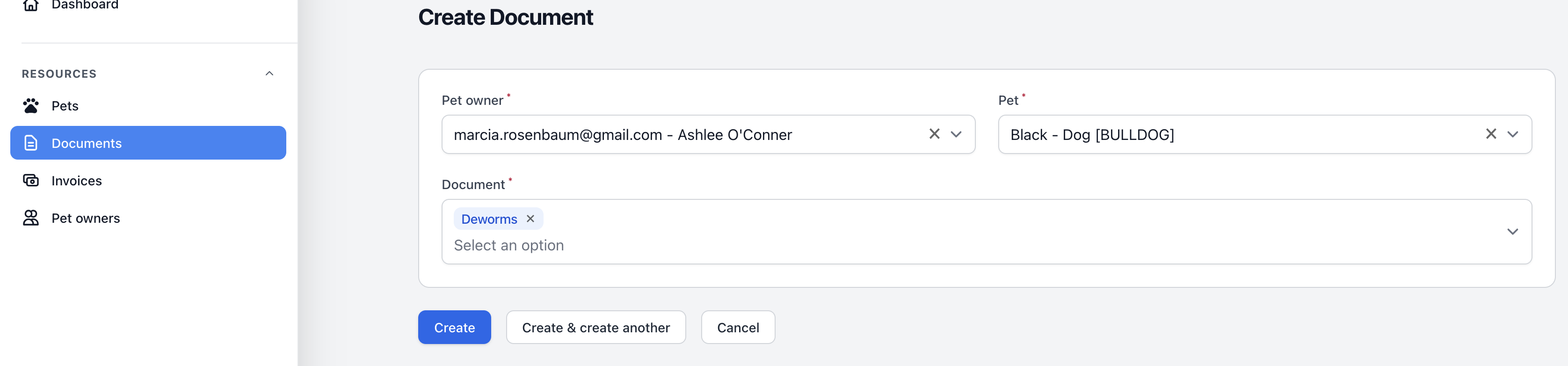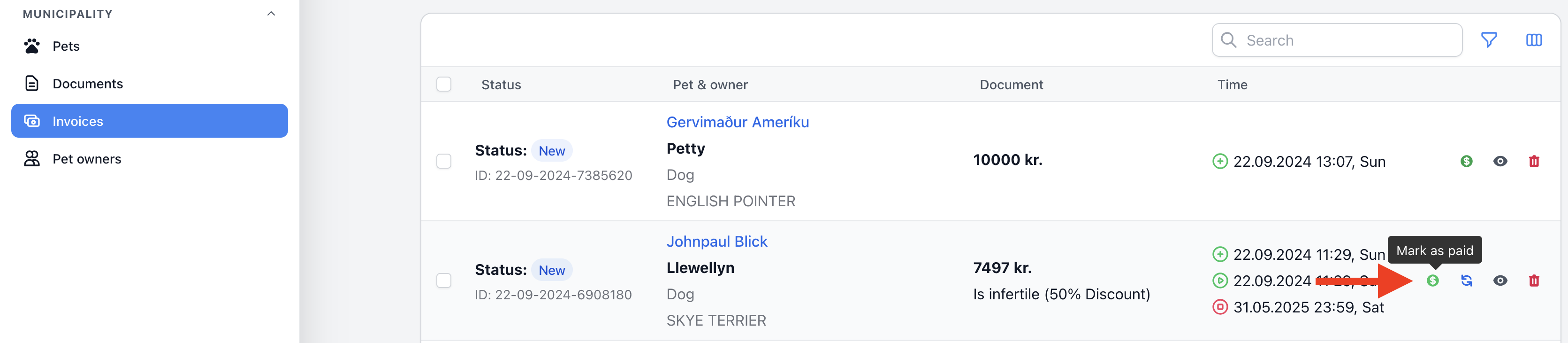Municipality Employee - Guide to Using the Pets Registration System
A municipality employee can work with pet owners, their pets, documents, and invoices.
Pet Owners Management
In the pet owners list, a municipality employee can check pet owner data, such as their name, phone number, preferred language, and user status. A user may be deactivated if they no longer live in the municipality or no longer have any pets. It is also possible to assign another payer if the pet owner requests it. For example, someone might register a pet for their parents, and invoices should be sent to a different payer. Additionally, it is possible to search and filter users by pet type or unpaid invoices.
Pets List Management
In the pets list, a municipality employee can edit pet information, activate or deactivate a pet, and change the settings for the lost pet page (whether the page is active and what data should be displayed on it). The employee can also create a new document for a specific pet. Additionally, it is possible to search for pets or filter them by type and owner.
Lost Pet Page Settings
This section is designed to manage the lost pet page. This page provides information about the pet and the pet owner in case the pet gets lost. It aims to help find the pet more quickly and return it to the owner. The pet owner can print a QR code link on a badge that the pet can wear during walks. Both the pet owner and municipal employees can update the information displayed on this page or completely disable the page if needed.
To access the QR code that links to the lost pet page, you need to use the button with the QR code icon.
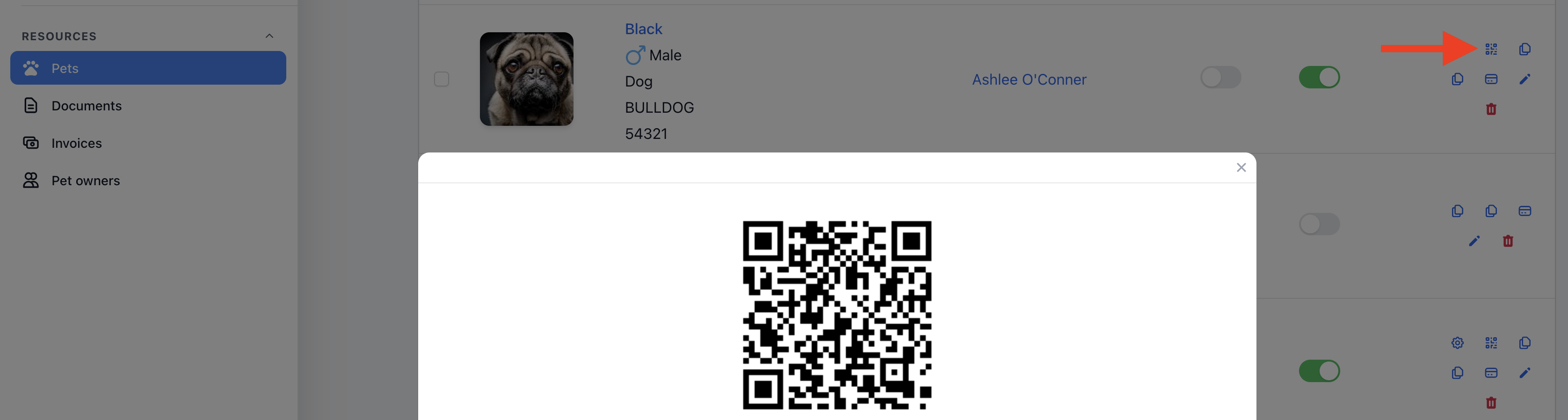
Generating QR Codes for Lost Pet Pages
The generation and assignment of QR codes to pets can be handled in two modes: manual and automatic. The municipality can switch between these modes in the municipality settings. In automatic mode, once a pet is registered, the system will automatically generate and assign a QR code to it. In manual mode, a municipality employee generates the codes and assigns one to each pet as needed. Manual mode is useful if the municipality wishes to print batches of QR codes to send to pet owners as a small welcome gift. When printing QR codes, municipalities can export a list of codes as a CSV file or as individual QR code images in a ZIP format.
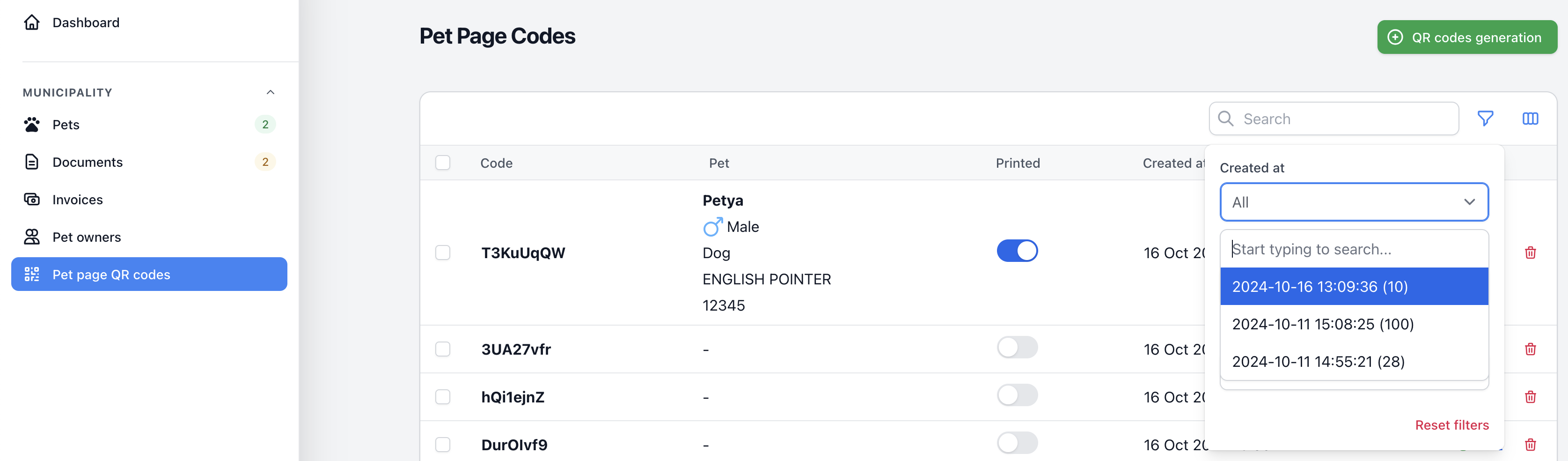
Working with Documents
Municipal employees can request certain types of documents from pet owners. Document types are predefined by the system administrator. If a new document type is needed, it must be requested from the system administrator. Some documents may have an expiration date. For example, a pet deworming certificate is only valid for 6 months, while others do not have an expiration date.
The easiest way to create a document is to click the "New Document" icon in the pets list. In this case, you don't need to search for the pet owner and pet in the document creation form, as the data will be prefilled.
After the requested document is uploaded by the pet owner, a municipal employee can inspect it and either accept or decline the document based on the inspection results. The document status can be updated in the list of documents, and every change in document status triggers a notification to the pet owner regarding the updated status.
Invoices Management
There are two types of invoices in the system. The first type is automatically generated invoices, such as the annual dog tax. The second type is manually created invoices, for example, a pet catch invoice.
The municipality employee can check the list of invoices, view the invoice status, and change it from "New" to "Paid."
Sometimes it is necessary to regenerate invoices. For example, if a pet owner forgets to mention that their dog is infertile and qualifies for a discount on the registration fee, the municipality employee can update this information and regenerate the invoice.
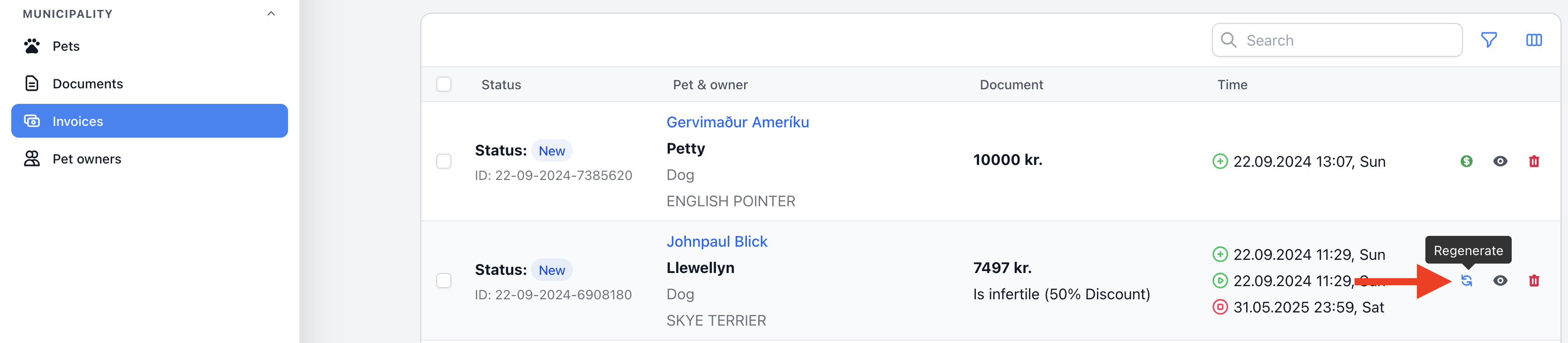
Pet owners management
The municipality employee can manage pet owners: update pet owners' data, assign another tax and fee payer if the registration is done on behalf of someone else, and activate or deactivate pet owners' accounts. Pet owner registrations are automated, so there is no need to manually create accounts, as the account is created automatically after the first authorization.
In the pet owners list, the municipality employee can see the pet owner's phone number and email if the pet owner has provided this data. Additionally, a flag icon indicates the language the pet owner prefers to speak.